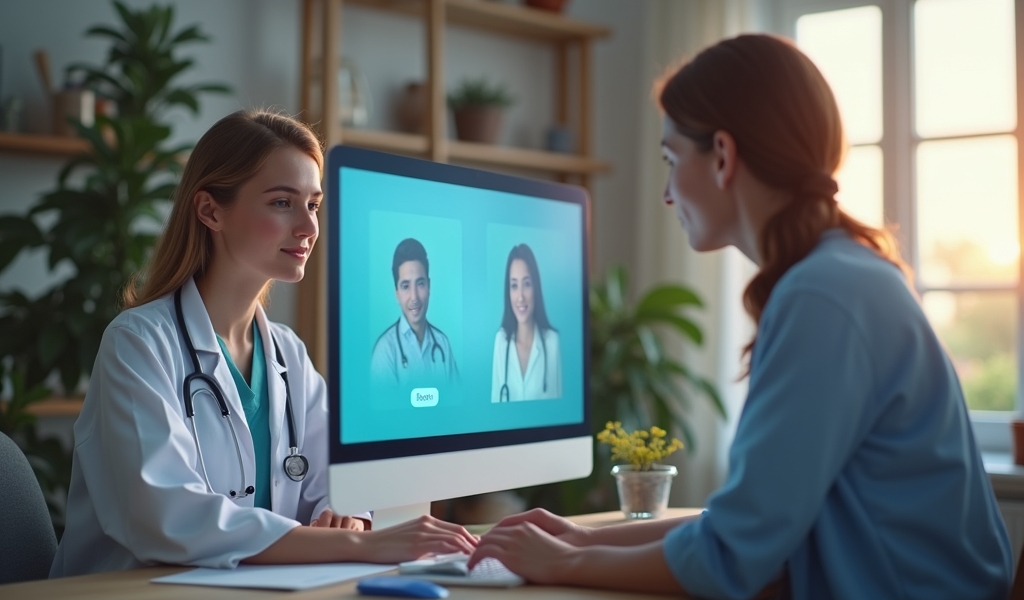Overview
Telehealth has transformed healthcare access, with Zoom emerging as a leading platform for doctor appointments that have increased 38 times since pre-pandemic levels. The article provides five essential tips for maximizing virtual doctor visits: testing technology beforehand, creating a private and well-lit environment, gathering comprehensive medical information, utilizing screen sharing features effectively, and managing appointment time efficiently to ensure productive healthcare interactions.
Table of Contents
- Introduction
- Tip #1: Test Your Technology Beforehand
- Tip #2: Prepare Your Space for Privacy and Clarity
- Tip #3: Gather Your Medical Information
- Tip #4: Take Advantage of Screen Sharing Features
- Tip #5: Maximize Your Appointment Time
- Conclusion
- Frequently Asked Questions
Introduction
The healthcare landscape has undergone a remarkable transformation in recent years, with telehealth emerging as a cornerstone of modern medical care. Since 2020, zoom doctor appointments have surged by over 38 times compared to pre-pandemic levels, revolutionizing how patients access healthcare services. Among the various platforms available, Zoom has established itself as one of the most widely adopted solutions for medical consultations, offering both providers and patients a user-friendly interface for meaningful healthcare interactions.
At Dr. Telx, we’ve witnessed firsthand how zoom doctor appointments can deliver convenience without compromising care quality—but only when patients and providers are properly prepared. Whether you’re scheduling your first virtual doctor appointment or looking to enhance your telehealth experience, proper preparation ensures better communication, more efficient use of appointment time, and ultimately better health outcomes.
In fact, according to a study published in the Journal of Medical Internet Research, patients who prepare adequately for virtual consultations report significantly higher satisfaction rates and better clinical outcomes. Let’s explore five essential tips that will help you make the most of your next virtual healthcare visit.
Tip #1: Test Your Technology Beforehand
Nothing derails a productive zoom doctor appointment faster than technical difficulties. To avoid wasting precious consultation time troubleshooting connection issues, take proactive steps to ensure your technology is ready before your appointment begins.
Start by confirming your internet connection is stable—a minimum speed of 3 Mbps for both download and upload is recommended for video consultations. Many providers offer free internet speed tests online that can help you determine if your connection meets these requirements.
Next, verify that your Zoom application is updated to the latest version, as outdated software can cause compatibility issues or security vulnerabilities. Testing your camera and microphone quality is equally important—position your camera at eye level and ensure your face is clearly visible without shadows or glare.
Here’s a quick pre-appointment technology checklist:
- Update your Zoom application to the latest version
- Test your internet connection speed (minimum 3 Mbps up/down)
- Check your device’s battery level or connect to power
- Test your microphone and camera functionality
- Have your doctor’s meeting ID and password ready
For added confidence, consider conducting a practice run with a friend or family member at least a day before your appointment. This allows you to identify and resolve any potential technical issues in advance, ensuring a smooth start to your medical consultation.
Moving beyond technical considerations, creating the right environment for your appointment is just as crucial for a successful virtual visit.

Tip #2: Prepare Your Space for Privacy and Clarity
The environment where you conduct your zoom doctor appointment significantly impacts both the quality of communication and your comfort discussing sensitive health matters.
Select a quiet, well-lit location where you won’t be disturbed during your appointment. Natural lighting positioned in front of you (rather than behind) works best, but if that’s not available, a desk lamp placed behind your device can provide even illumination without creating shadows or glare.
Privacy considerations should be paramount when discussing personal health information. Choose a space where conversations can’t be overheard and consider using headphones to keep your doctor’s responses confidential. If you live in a busy household, communicate to family members that you need uninterrupted time, or schedule your appointment when household activity is minimal.
Environmental elements to address before your appointment include:
- Background noise (turn off TVs, fans, and other distracting sounds)
- Visual distractions (choose a neutral background if possible)
- Room temperature (ensure you’re comfortable for the duration)
- Seating arrangement (select a chair that allows good posture during the call)
- Device positioning (stable surface at eye level, not hand-held)
Lastly, create a neutral, uncluttered background that minimizes distractions for both you and your provider. Some patients prefer using Zoom’s virtual background feature, but be aware that excessive movement can cause disruptions in the background rendering.
With your technical setup and environment optimized, it’s time to focus on gathering the clinical information that will make your appointment productive.
Tip #3: Gather Your Medical Information
A successful zoom doctor appointment relies heavily on your ability to communicate accurate, comprehensive health information. Without physical examination capabilities, your doctor depends on detailed information from you to make informed clinical decisions.
Before your appointment, compile a concise medical history including past surgeries, chronic conditions, allergies, and any family history relevant to your current concerns. Prepare a complete list of medications—including prescription drugs, over-the-counter medications, supplements, and vitamins—with their dosages and frequency.
When describing symptoms, specificity is invaluable. Note when symptoms began, their severity on a scale of 1-10, any triggers that worsen or improve them, and how they affect your daily activities. Taking photos of visible symptoms like rashes or swelling can be extremely helpful and can be shared during your appointment.
Consider organizing your medical information in this format:
- Chief complaint or reason for visit (be specific and concise)
- Duration and progression of symptoms
- Recent medication changes or new treatments
- Relevant vital signs if you can measure them (temperature, blood pressure, etc.)
- Questions you want answered during the consultation
If you’ve had recent laboratory tests, imaging studies, or specialist consultations, have these results accessible to reference during your video doctor visit. Many healthcare systems now offer patient portals where you can download these records prior to your appointment.
Beyond basic preparation, understanding how to leverage Zoom’s specific features can significantly enhance your virtual care experience.
Tip #4: Take Advantage of Screen Sharing Features
Zoom’s screen sharing capability represents one of the platform’s most valuable tools for enhancing virtual healthcare visits. Understanding how to utilize this feature effectively can dramatically improve communication with your healthcare provider.
For visible symptoms like skin conditions, wounds, or swelling, the screen sharing function allows you to share high-resolution images more clearly than attempting to position these areas in front of your webcam. Simply save these images to your desktop before the appointment, then use the “Share Screen” button to display them when needed.
Screen sharing is equally valuable when reviewing laboratory results, imaging reports, or medication information together with your provider. This feature enables your doctor to guide you through complex medical information while highlighting important findings or recommendations.
The Office of the National Coordinator for Health Information Technology recommends these screen sharing techniques for optimal telehealth experiences:
- Practice locating and clicking the “Share Screen” icon before your appointment
- Organize files you may need to share in an easily accessible folder
- Close unnecessary programs and personal documents before sharing your screen
- Learn how to toggle between sharing your full screen and specific applications
- Understand how to annotate or allow your provider to highlight information
For appointments focusing on physical therapy or mobility assessments, screen sharing can facilitate demonstration of exercises or range-of-motion evaluations. Position your camera to capture your full range of movement and ensure adequate lighting for clear visibility.
While technology enhances communication, managing your appointment time effectively remains essential for maximizing the value of your virtual visit.
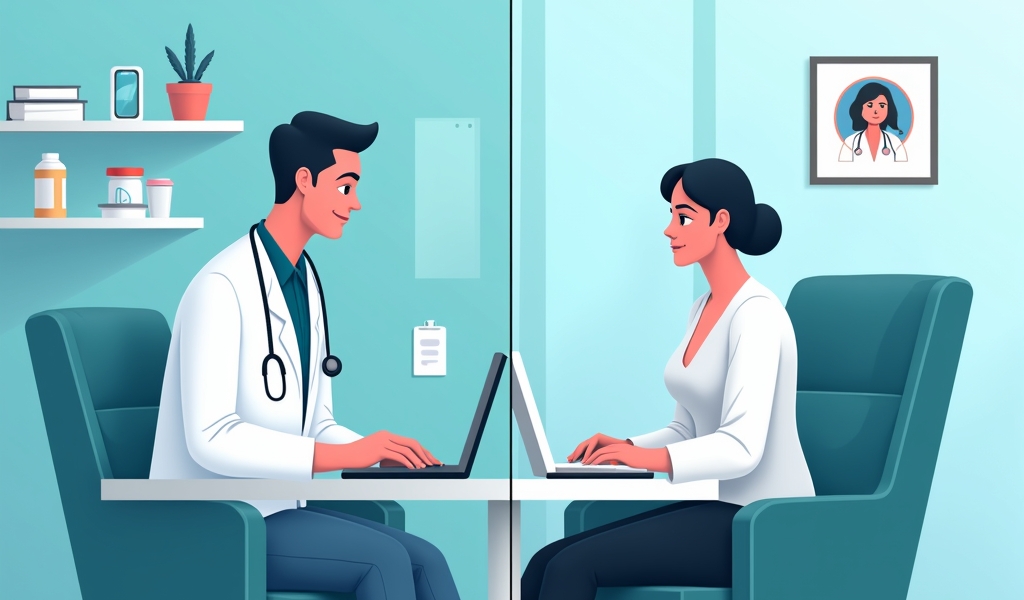
Tip #5: Maximize Your Appointment Time
Virtual appointments typically follow similar time constraints as in-person visits, making efficient use of your allocated time crucial for addressing all your health concerns.
Begin by prioritizing your questions and concerns, listing them in order of importance. Consider sharing this list with your provider at the beginning of your appointment to ensure critical issues receive attention. Many patients find it helpful to email this information to their provider’s office before the appointment.
During your consultation, take notes on recommendations, medication changes, or follow-up instructions. Alternatively, ask if recording the session is permitted for later reference (always request permission before recording any medical consultation).
To maximize your zoom doctor appointment time, consider these strategies:
- Connect to the meeting 5-10 minutes early to address any last-minute technical issues
- Have a pen and paper ready for taking notes
- Be concise but complete when describing your concerns
- Repeat back instructions to confirm understanding
- Ask about the best way to follow up with additional questions
Understand the follow-up procedures specific to telehealth—know how to schedule subsequent virtual or online doctor appointments, how to reach your provider with questions that arise after your consultation, and how prescriptions will be managed.
Importantly, recognize when virtual care might not be sufficient. If your provider suggests an in-person evaluation is necessary, trust their clinical judgment—telehealth is an excellent supplement to traditional care but cannot replace certain physical examinations or procedures.
Conclusion
As telehealth continues to evolve as a permanent fixture in our healthcare system, mastering the art of the zoom doctor appointment becomes increasingly valuable for patients and providers alike. By testing your technology, creating an appropriate environment, gathering relevant medical information, utilizing Zoom’s features effectively, and managing your appointment time wisely, you can ensure a productive and beneficial virtual healthcare experience.
Recent data from the Centers for Disease Control and Prevention indicates that telehealth utilization is expected to remain significantly higher than pre-pandemic levels, highlighting the importance of developing these virtual consultation skills for long-term health management.
At Dr. Telx, we’re committed to making virtual care accessible, efficient, and effective for every patient. While technology forms the foundation of telehealth services, we recognize that meaningful human connection remains at the heart of quality healthcare. By implementing these five tips, you’re not just optimizing a video call—you’re actively participating in a healthcare revolution that combines technological innovation with compassionate, patient-centered care.
Whether you’re managing a chronic condition, addressing an acute concern, or simply conducting preventive health maintenance, these strategies will help you and your healthcare provider make the most of every virtual minute together. The future of healthcare is increasingly digital, and being prepared for your zoom doctor appointment ensures you’ll receive the highest quality care possible, regardless of physical distance.
Frequently Asked Questions
Is a Zoom doctor appointment covered by insurance?
Most major insurance providers now cover telehealth visits, including those conducted via Zoom, similarly to in-person visits. However, coverage varies by insurance plan, state regulations, and the type of consultation. The COVID-19 pandemic prompted many insurers to expand telehealth coverage, and many of these policies have remained in place. Before scheduling, verify coverage with both your healthcare provider and insurance company to understand any potential out-of-pocket costs.
What equipment do I need for a successful Zoom doctor appointment?
At minimum, you’ll need a device with a camera, microphone, and stable internet connection. This can be a smartphone, tablet, laptop, or desktop computer with webcam. Headphones or earbuds improve audio quality and privacy. A minimum internet speed of 3 Mbps (upload and download) is recommended for video consultations. For specific assessments, your provider might request additional equipment like a blood pressure monitor, thermometer, or scale, but these requirements will be communicated in advance.
How can I measure vital signs at home for my virtual appointment?
Many common vital signs can be measured with home equipment. For temperature, use a digital thermometer. Blood pressure can be measured with an automated home blood pressure cuff (available at most pharmacies). Heart rate can be counted manually by finding your pulse, or measured with smartphone apps or fitness trackers. Respiratory rate can be counted by observing breathing for 30-60 seconds. Weight requires a standard scale. Your healthcare provider can advise which measurements are most relevant for your specific health concerns.
What should I do if technical problems occur during my Zoom doctor appointment?
If you experience technical difficulties during your appointment, first try refreshing your connection by exiting and re-entering the meeting. If audio issues persist, consider switching to phone audio by using the “Join by Phone” option in Zoom. For video problems, turning off your camera temporarily and reactivating it may help. Most healthcare providers build buffer time into telehealth schedules and have protocols for technical difficulties. If problems cannot be resolved quickly, the office may contact you to reschedule or convert to a phone appointment.
Are Zoom doctor appointments secure and HIPAA-compliant?
Yes, healthcare providers using Zoom for medical consultations typically subscribe to Zoom for Healthcare, which includes enhanced encryption and security features that make it HIPAA-compliant. This specialized version offers additional privacy protections beyond standard Zoom meetings. Providers also implement additional security practices, such as using unique meeting IDs and passwords, enabling waiting rooms, and prohibiting recording without explicit consent. These measures ensure your health information remains confidential and protected during virtual consultations.